
Palomar Amateur Radio Club STEM Experimentation Lab
📡 KiwiSDR Operating Instructions
The KiwiSDR Main Display
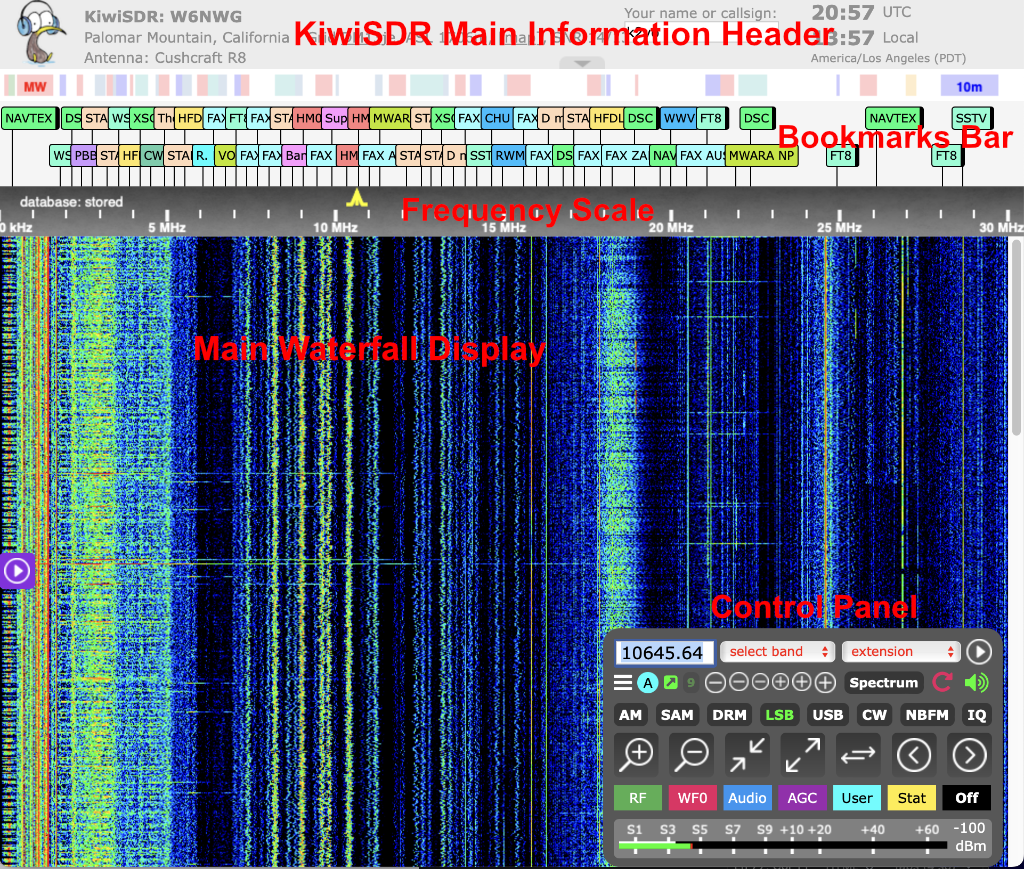
The KiwiSDR Waterfall Display
The Waterfall Display is pretty typical of waterfall spectrum displays on many SDR applications.
The current frequency is indicated by an icon on the Frequency Scale Header and displayed numerically on the the top left of the Control Panel.
The main control sets are located on the Control Panel. There are buttons for zooming the waterfall in and out and for frequency tuning along with drop-down menus for band selection and audio and digital decoding modes.
Another nice feature of the Kiwi is that it will remember some of your selections for when you connect again:
• Name/Callsign field entry
• Frequency selected
• Mode button selection
• Waterfall zoom level
• 9/10 kHz LW/MM band step button setting
• Waterfall/Spectrum settings
• Audio settings
• AGC settings
• Noise blanker/noise filter settings
| Information and Control Panels | ||
|---|---|---|
| Information Header | Displays general information about the station | It includes the station name, location, the antenna in use and the current time. |
| DX Label Header | Displays a collection of DX Labels (like bookmarks) each containing a set of saved tuning parameters. When clicked the KiwiSDR tunes to the saved frequency and sets the receiver mode, passband and decoding parameters. If specified it will start an extension as well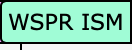 |
DX Labels provide a convenient way to remember and then quickly tune the KiwiSDR to favorite stations. |
| Frequency Scale | A frequency scale is provided for the waterfall display. The selected frequency is denoted with a trapezoidal frequency icon: |
The frequency icon is centered on the currently selected frequency and its width indicates the bandwidth corresponding to the currently selected operating mode. ⓘ KiwiSDR Frequency Tuning |
| Control Panel | The Control Panel has most of the controls for operating the KiwiSDR including band selection, receiver operating modes and the waterfall display characteristics. | ⓘ KiwiSDR Control Panel |
Right-click Context Menu
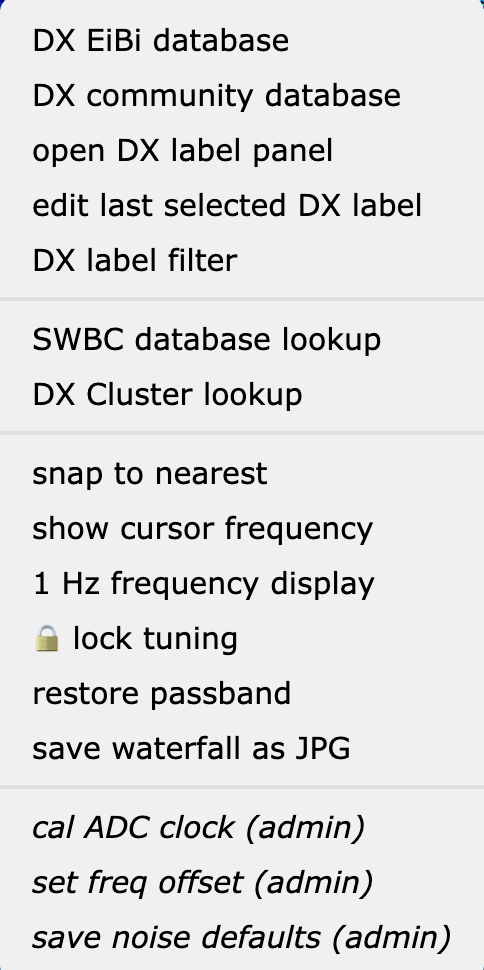
Right clicking on the Main Waterfall Display brings up a KiwiSDR context menu (shown to the left).
There are four sections to the menu.
• DX EiBi database - select the DX EiBi label database
• DX community database - select the DX community label database
• open DX label panel - open the DX label selection panel
• edit last selected DX label
• DX label filter
• SWBC database lookup
• DX cluster lookup
• snap to nearest
• show cursor frequency
• 1 Hz frequency display
• lock tuning
• restore passband
• save waterfall as JPG
• cal ADC clock (requires admin)
• set freq offset (requires admin)
• save noise defaults (requires admin)
References:
• KiwiSDR Project Home 🔗 KiwiSDR.com