Tuning with the mouse

The triangular Tuning Step Buttons on either side of the frequency grid will adjust the frequency by the selected tuning step when clicked by the mouse.
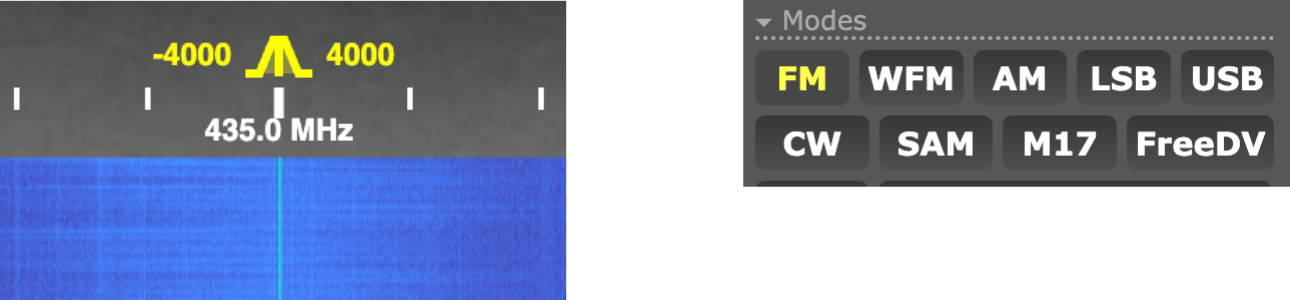
The currently selected frequency and bandwidth are shown on the frequency grid. Clicking with the mouse on the waterfall will set the frequency. The bandwidth can also be manually adjusted by clicking and dragging the frequency bandwidth graphic. The bandwidth is set by the Mode selection, in this case FM which is ~11 to 12.5 KHz.
The drop-down menu provides tuning step selections. In this image a 1kHz tuning step is currently selected.

OpenWebRX+ Frequency Displays
The frequency display and editing controls on the top of the
Receiver Panel.
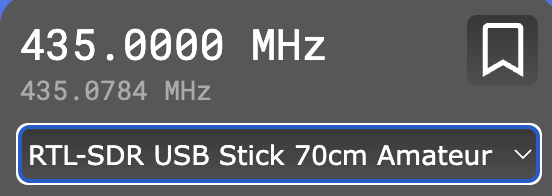
The top line shows the currently selected frequency and a Bookmarks button. The line below it (dimmed in the image) is the frequency of the cursor on the waterfall display. The bottom drop-down menu selects the SDR and band profile.
The frequency can be manually edited in several ways. Hovering the cursor over a digit of the selected frequency and moving the scroll wheel will change that digit. If the box is clicked on, the frequency can be manually entered with the keyboard.
